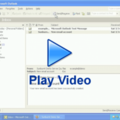How To Organise Your Email Accounts |
These days, email dominates much of our business communication. If your email accounts are in disarray, the mess may lead to you losing or antagonising your customers!
How To Organise Your Email AccountsAvoiding the Disappearing Mail Trick
Email operates in much the same way as the postal service. Using the postal service, you write a letter and send it via your local post office. The letter is then sorted to find the next post office it should be delivered to and this process is repeated until the letter arrives at the recipient's PO Box or street letterbox.
Online, post offices are like email servers or Mail Transfer Agents (MTAs). You write a letter with your email client (e.g. Outlook) and send it to via your outgoing mail server. The email is then sorted to find the next mail server it should be delivered to and this process is repeated until the letter arrives at the recipient's mailbox. Naturally, this doesn't have to be done by hand so it is a little faster than postal mail!
Types of Email Accounts
An email account is a mailbox which lives on your incoming mail server. It is where an email will remain indefinitely until someone fetches it. Email accounts should be confused with email aliases. An email alias is a different address for the same mailbox, which is something you can't do with the postal service!
Email can also be read in several different ways. Most common is the Post Office Protocol (POP). Using POP is like fetching your mail from the letterbox and taking to your office. You download the mail locally and it is removed from the server.
IMAP (Internet Message Access Protocol), on the other hand, lets you keep all your mail in your mailbox (on the server), but read it from your office. That's something else you can't do with your postal mail!
Webmail is another method of reading your mail where the mail remains on the server. The convenience of webmail is that you can use a web application (e.g. hotmail) to read your mail.
Identities
Many people don't realise that the From: part of an email address is entirely arbitrary. This can be useful if you want to identify yourself differently when using a single email account. All you need to do is change your From: address.
Some software, such as Mozilla Thunderbird, has good support for easily switching from one identity to another. Check your email client's help section or the Internet to find out how easy this is with your software.
Tips for Setting up Your Email
- Use IMAP for shared email access. If you have many users or computers which need access the same email account, use IMAP to read your mail.
- Use POP to keep your mail close to home. If you don't need shared email access, or privacy restrictions require you to store all your mail locally, use POP to fetch your mail.
- Use webmail if you are traveling. Webmail is a good choice for travelers even if you have a laptop because you don't need to change your outgoing mail server (or any other settings) as you move around.
- Use your ISPs outgoing mail server. Your ISPs mail server is like the local post box, and most of them won't let you take your business elsewhere! Actually, this restriction is an attempt to curb spammers.
- Create separate email accounts as needed. Whether you need one account for every employee, one per organisational unit, or one for your entire business typically depends on the privacy requirements for each account.
- Create aliases for your accounts. Some useful aliases are name variations (e.g. roger, roger.keays, r.keays), incorrect or alternative spellings (e.g. inquiries, enquiries) or just commonly used words (e.g.. info, sales, accounts, support)
- Check your junk mail. Spam is a major problem for ISPs, but most of them are getting pretty good at filtering it. None of them are perfect though so you should check your junk mail quarantine regularly.
- Submit your junk mail. Many mail providers will have a method for you to submit any junk mail you receive. Doing this helps improve the accuracy of their filters which means less spam for you.