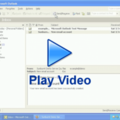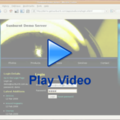How To Setup Your Email On Your iPhone |
1. Tap on Settings on your home screen
2. Go to "Mail, Contacts, Calendars"
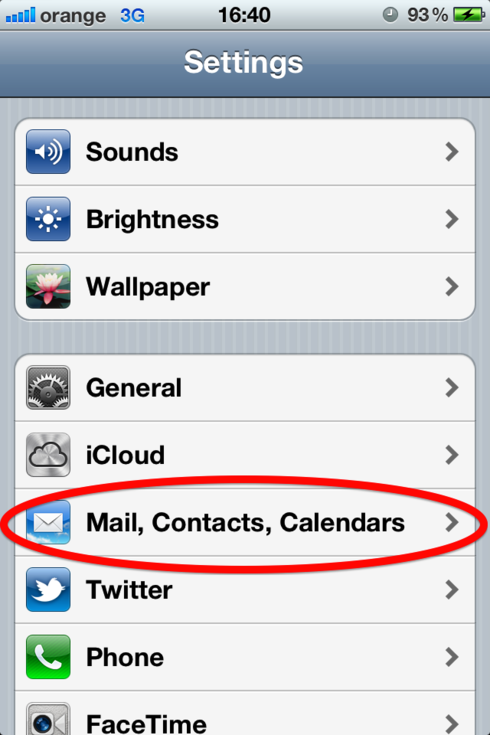
3. Tap on "Add mail account"
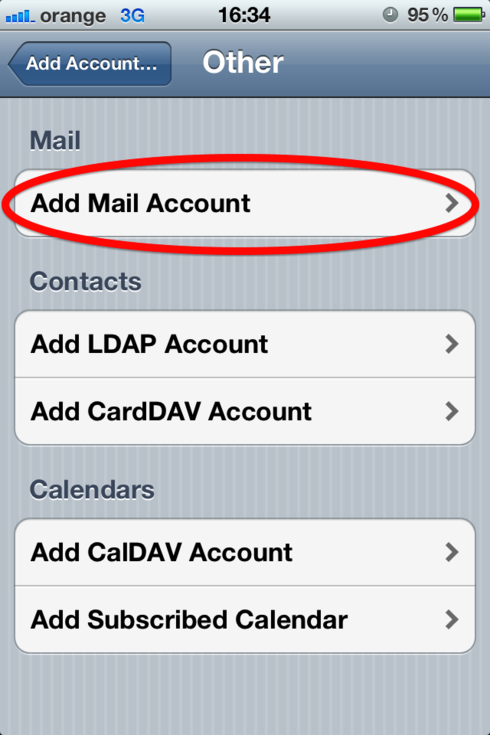
4. Select "Other" from the email providers list
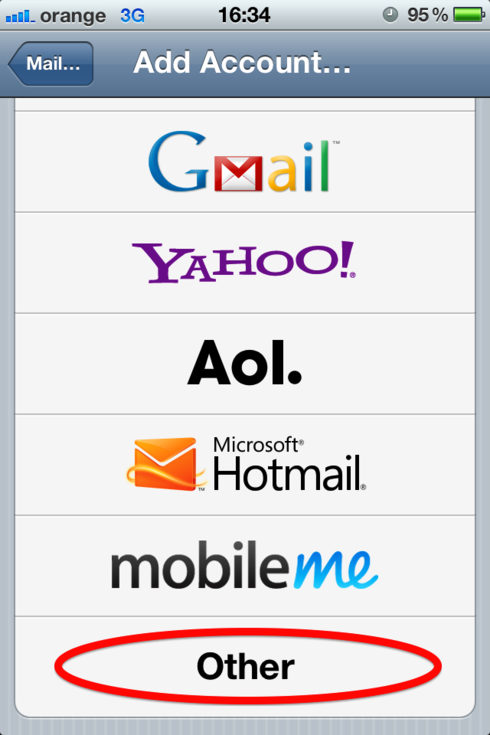
5. Fill out the required information
| Name: | Name your account however you want |
| Email: | Your full email address |
| Password: | The password you chose for your email |
| Description: | You can type in whatever you want |
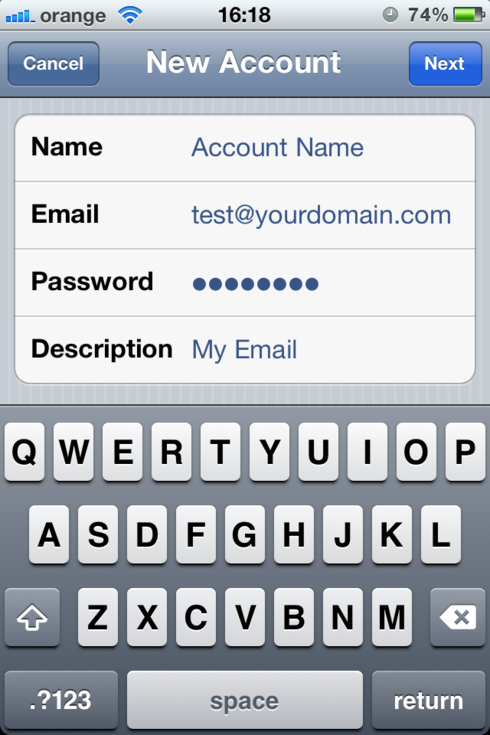
6. Tap "Next"
7. Make sure the IMAP account type is selected at the top. Use the same settings for both "Incoming Mail Server" and "Outgoing Mail Server".
| Host name: | mail.getsunburnt.com |
| Username: | your email address |
| Password: | your chosen password |
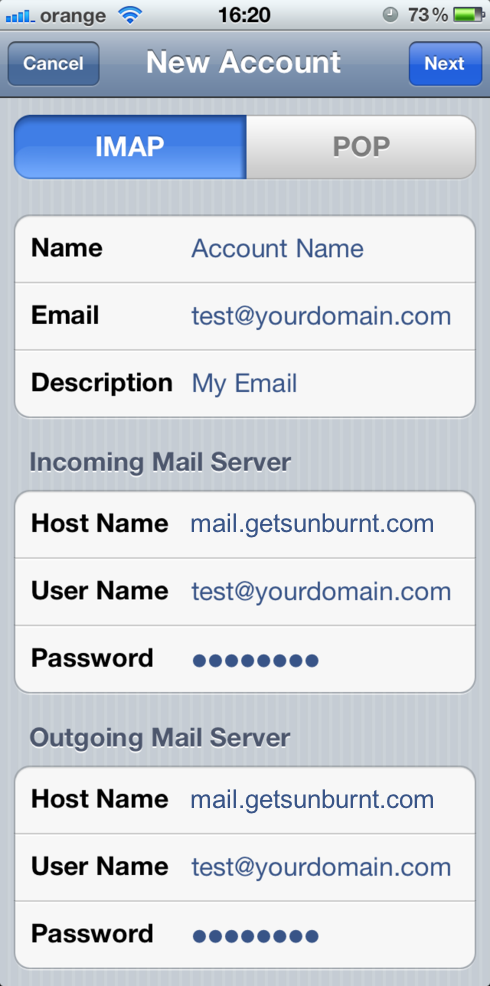
8. Tap "Next"
9. After thinking a while your iPhone will ask you "Would you like to connect without SSL?". Select "Yes".
10. After thinking a while your iPhone will ask you AGAIN "Would you like to connect without SSL?". Select "Yes" AGAIN.
11. Select where you want your emails to show
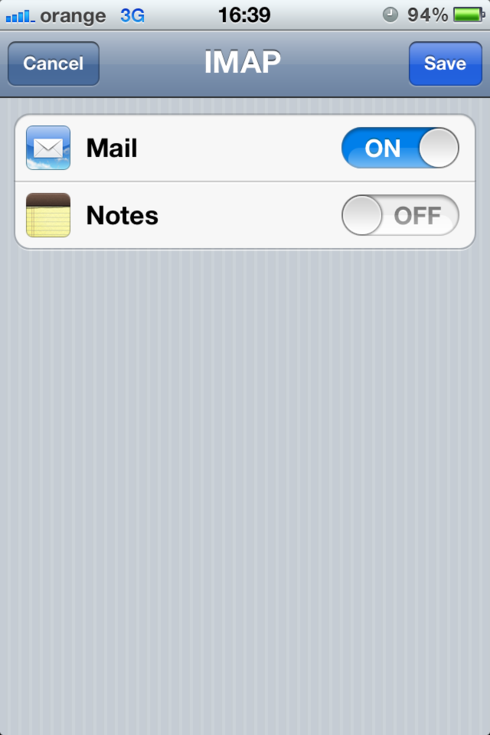
12. Tap "Save"
The following steps are optional but recommended. They ensure your email service will be accessible when you travel or use different networks.
13. Tap your new email account to access the settings.
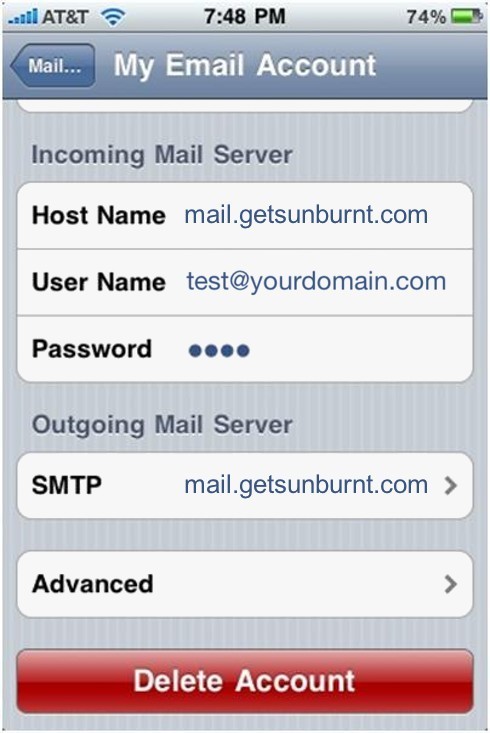
14. Tap the SMTP option and select mail.getsunburnt.com.
15. Update the server port to 2525.
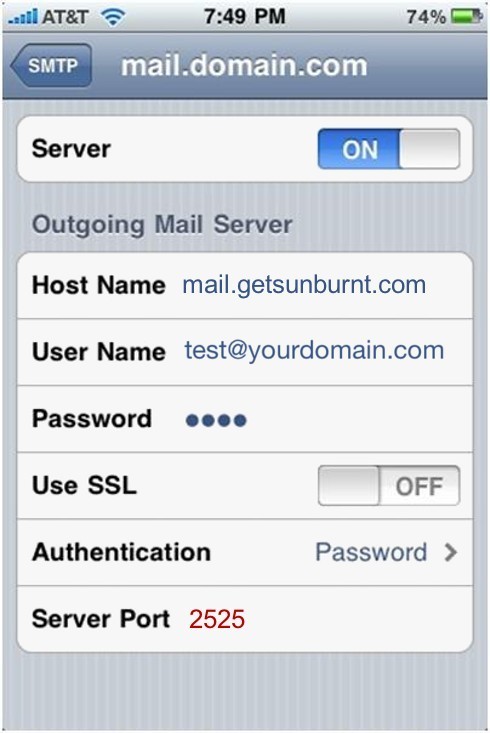
16. Save the updated settings.
How To Setup Your Email On Your iPhoneAbout Sunburnt Technology
Sunburnt Technology has been helping businesses reach customers around the world since 2003. Our integrated Internet Business Platform includes SEO Tools, Web Analytics, Content Management, Website Designer, Email Marketing, Online Store, Domain Name Management and more. |